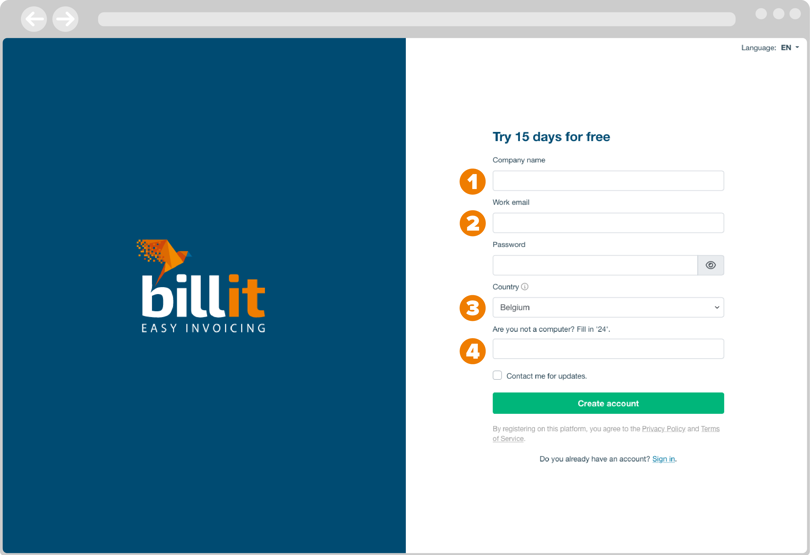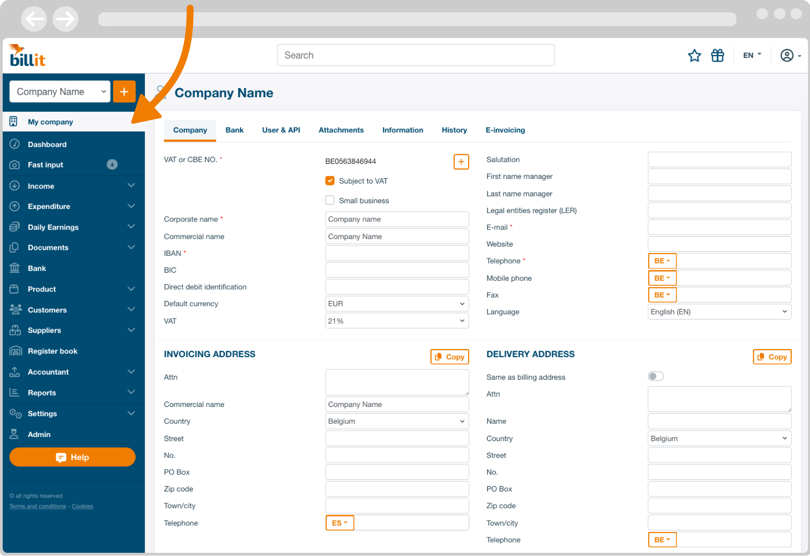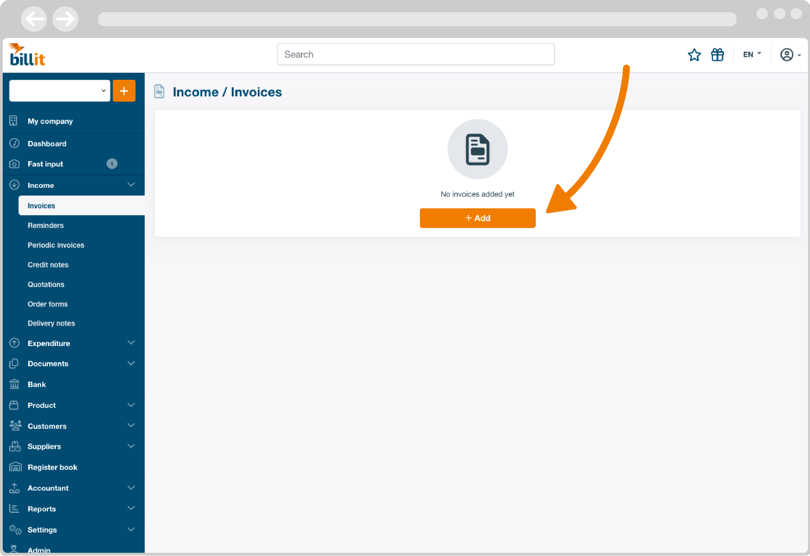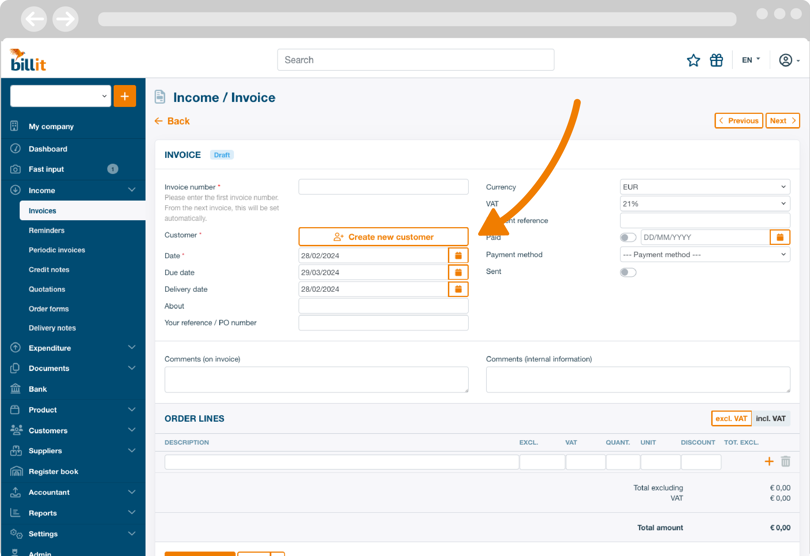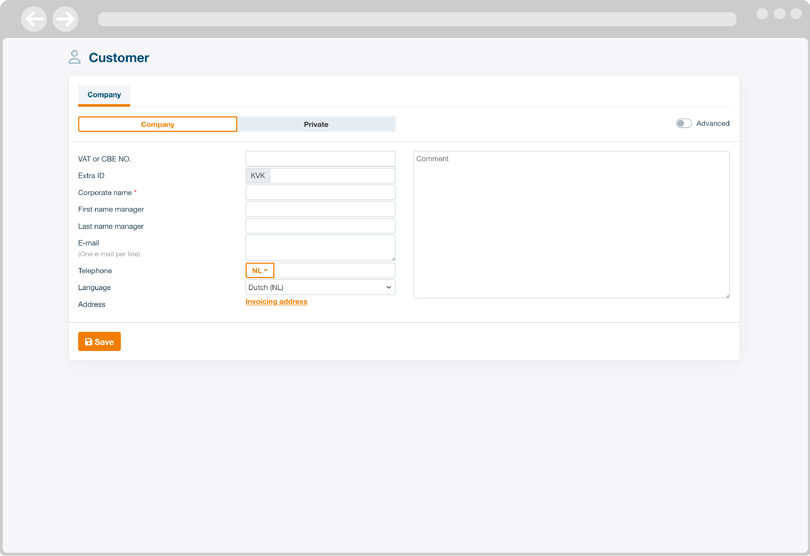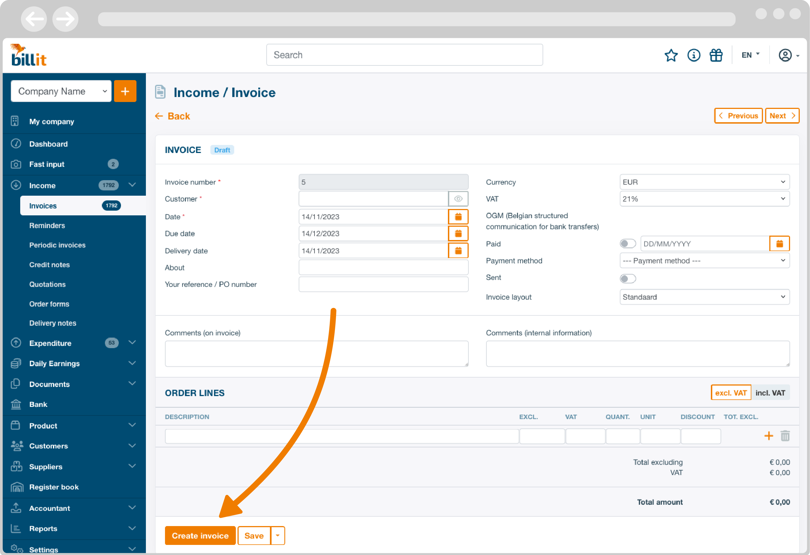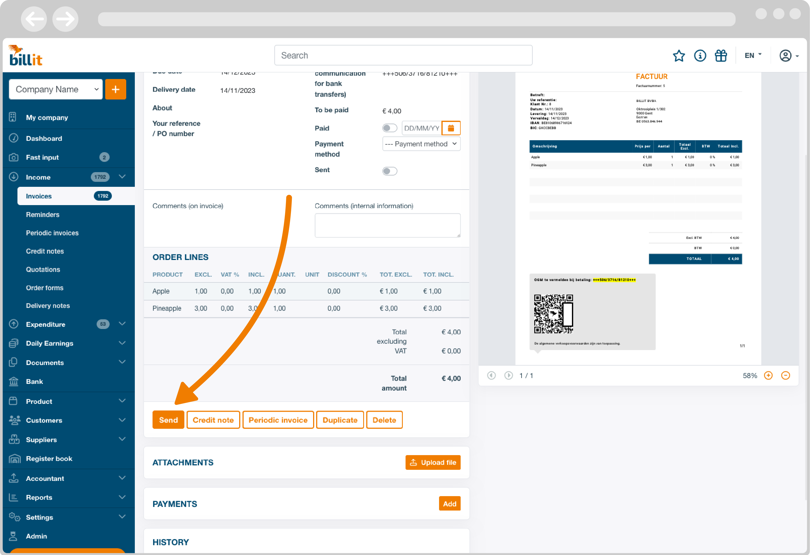-
For whom?
-
ProductIntegrations and connections
-
Peppol
-
-
Support
-
About us
-
-
-
-
Support
-
English - International