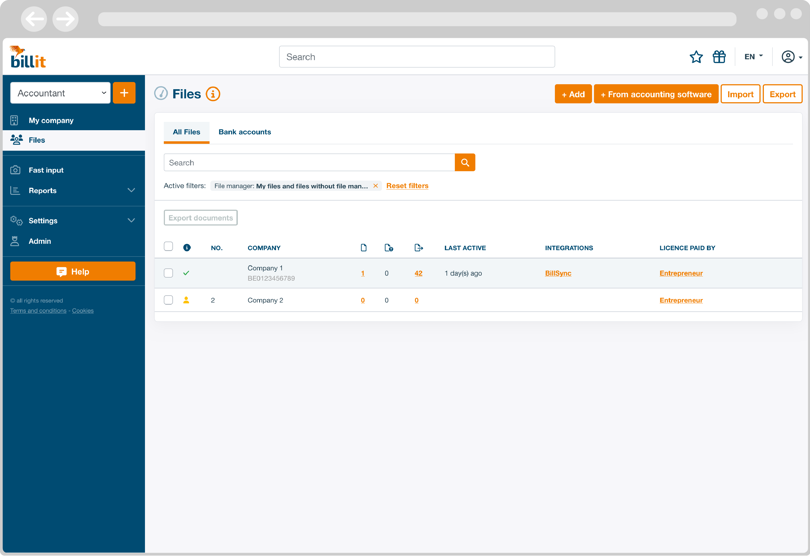|
Status
|

|
Indicates whether the entrepreneur has ever logged in or not. If they have logged in before, the message 'This file is in order' will appear.
|
|
New files
|

|
The number of documents your customer has yet to process in the fast input.
|
|
To check
|

|
The number of documents to be reviewed in your accountant portal.
|
|
To export
|

|
The number of sales and purchase invoices ready to be exported. By default, the list is sorted by this column.
|
|
Last activity
|
|
Indicates when the entrepreneur last logged into the file.
|
|
Integrations
|
|
Indicates which active integration you can export via (BillSync, Exact Online, Octopus ...)
|
|
Licence paid by
|
|
Indicates who pays the license for the file: the business owner or the accountant. You will also see which type of license is active.
|